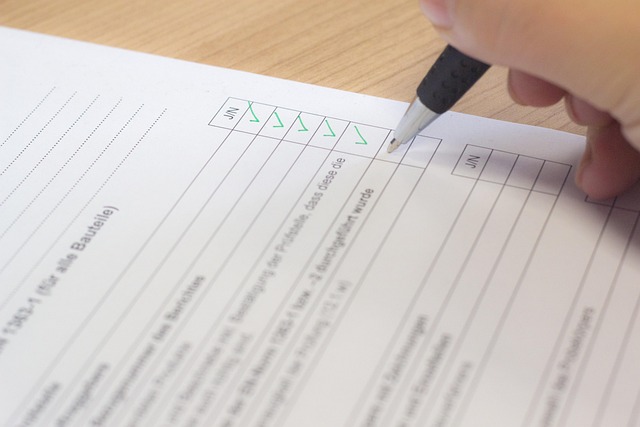Mastering Display Scaling: A Comprehensive Guide for Optimal Viewing
In today’s digital world, where screens come in all shapes and sizes—from smartphones to ultra-wide monitors—achieving the perfect display resolution is more important than ever. Scaling plays a crucial role in ensuring that everything on your screen remains crisp, clear, and comfortably viewable, no matter which device you’re using.
What is Display Scaling?
At its core, scaling refers to the process of resizing the user interface elements—text, icons, buttons—so they appear at an appropriate size on different displays. Without proper scaling, you might find yourself squinting at tiny fonts on a high-resolution screen or struggling with blurry, pixelated images on low-resolution monitors.
Why Scaling Matters for Your Viewing Experience
Imagine jumping from a compact 13-inch laptop to a sprawling 32-inch 4K monitor. Without scaling adjustments, everything might appear disproportionately small, making your eyes work harder. Scaling ensures that the content adapts seamlessly, providing a consistent and comfortable viewing experience by enhancing readability and reducing strain.
Understanding Different Scaling Methods
- System Scaling: Most modern operating systems, like Windows and macOS, offer built-in scaling settings. These automatically adjust interface elements to fit your display’s pixel density.
- Application Scaling: Certain apps apply their own scaling rules for optimal display, sometimes independent of system settings.
- Display Scaling. Your monitor itself can upscale or downscale the resolution, though this method can sometimes lead to blurred images.
Tips for Mastering Display Scaling
- Choose Native Resolutions: Whenever possible, set your display to its native resolution. This ensures the sharpest images and best color accuracy.
- Adjust System Scaling Settings: Explore your device’s display settings to find the scaling percentage that balances size with clarity. Common options include 100%, 125%, 150%, or even custom scaling.
- Test Across Applications: Different programs may behave uniquely with scaling—especially legacy software—so make sure to test your settings for daily use cases.
- Consider Accessibility: For those with visual impairments, scaling can be a game-changer, making content more accessible without sacrificing quality.
Challenges to Watch Out For
While scaling sounds straightforward, it occasionally introduces hiccups. Imperfect scaling can cause fuzzy text or misaligned interface elements. Some applications may not fully support high-DPI scaling, requiring manual tweaks or compatibility mode adjustments. Staying patient and experimenting with settings is key to finding your sweet spot.
The Future of Scaling in Displays
As display technology evolves—think foldable screens, VR headsets, and ever-higher pixel densities—scaling will continue to be a cornerstone in making content visually accessible. Innovations like adaptive scaling and AI-assisted display adjustments promise an even more intuitive and personalized viewing experience.
By understanding and mastering scaling, you take control of how your digital world appears, ensuring that your eyes stay comfortable and your productivity stays high no matter what display you use.